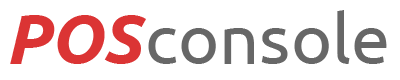POSconsole enables you to connect, schedule and automate posts to your social media accounts. You can connect an unlimited amount of social media accounts to your POSconsole account. Social media accounts include Facebook, Twitter, Pinterest, Instagram and more.
- On the POSconsole dashboard, select 'Marketing' from the left menu and then click 'Social Media'.

- All your scheduled, posted and drafted social media posts are listed here. Once you have connected at least one social media account you will also see social media statistics based on your industry, how you compare and what you can do to improve. If you have no social media accounts connected, you can also create draft posts.

- To connect a social media account, simply locate the type of account and then click 'Connect' besides it. You will be required to login and give POSconsole permission to post to your account/page.

- To create a social media post click the plus icon located up the top right. Enter the required information such as a post name (for your reference only), post content, a link (if there is one) and an image (if there is one).

- Scroll down to the when to post section. Select and enter when you want POSconsole to send the post. You can set the date, time and also receive a notification when it gets posted.